Embedding Google 360 Virtual Tour to Your Website
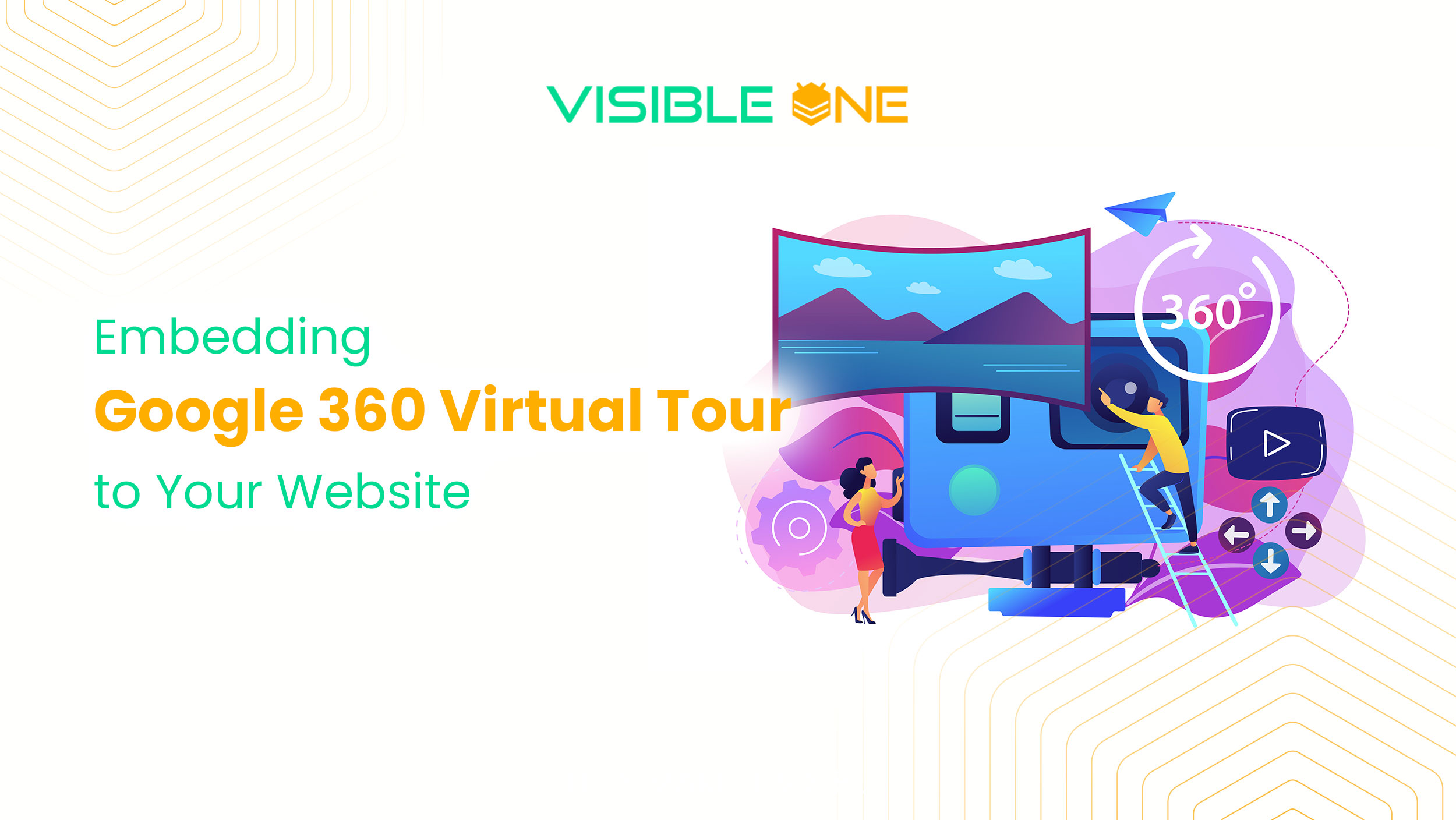
Google 360 Virtual Tour is an effective tool for business owners and marketers to showcase their business location to potential customers. Google 360 Virtual Tour let users virtually view the inside of a business location that influences potential customer’s decision on which business to visit physically. It goes one step further for local business to have a virtual tour of their interiors.
A 360 virtual tour also enhances a business’ Google listing. This makes it an astounding marketing opportunity that any business owner should take advantage of promptly. Hence, there are still business owners that already have a virtual tour but are still clueless on how to get their tour onto their website.
Embedding your virtual tour onto your website is very helpful for your business as it affects your local SEO and helps potential customers find you easily and then increases your website traffic. Here are steps on how to do it:
Embedding a Google Virtual Tour is very simple, just follow these steps:
1. Go to to Google Maps first and click on the 3 dots at upper left.
2. Click on SHARE or EMBED IMAGE. The white box will pop up, then click on Share link or Embed. For embed image, select desired Virtual Tour size at left; SMALL, MEDIUM, LARGE or custom size.
3. Copy the iFrame code and paste into your web-page!
4. Go back info Google Maps, go back into the Virtual Tour and find the new Tour location you want to have your Tour to start at and repeat the above steps.
5. You can have multiple Tour starting points on your website.
Placing the embed code on your website:
Step 1
Paste the embedding code into the html of the page on your website where you’d like your virtual tour to show, then simply save the page to your website.
Step 2Go to your website and check the page to ensure that your virtual tour has been added to and make sure everything is as you like it. Share the page on social media with your fans and followers and let the world see inside of your business!
By simply positioning the tour at the view you would like then by copying the code at that point you can share that view on an email or on your website.
