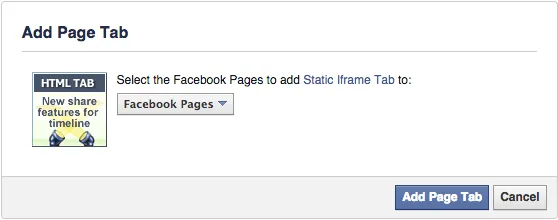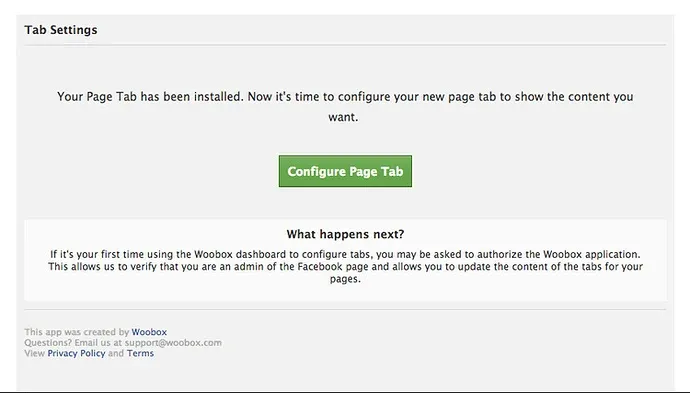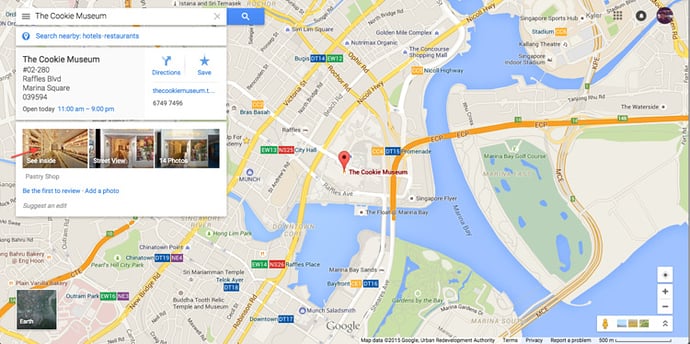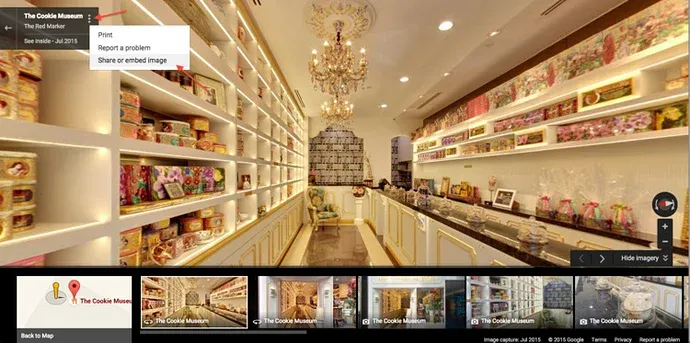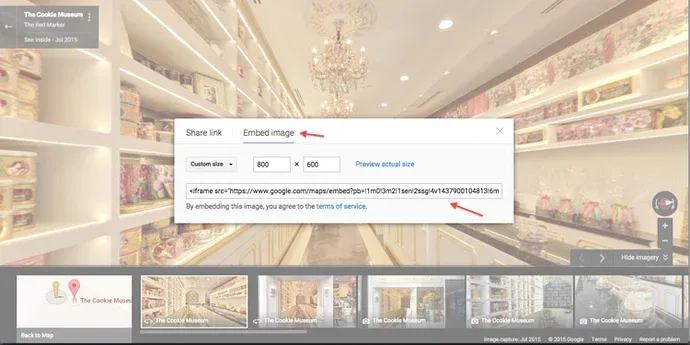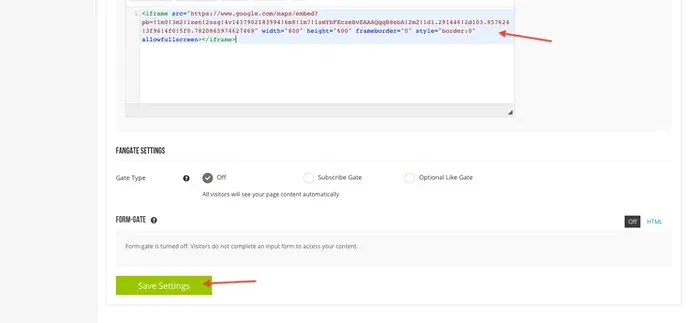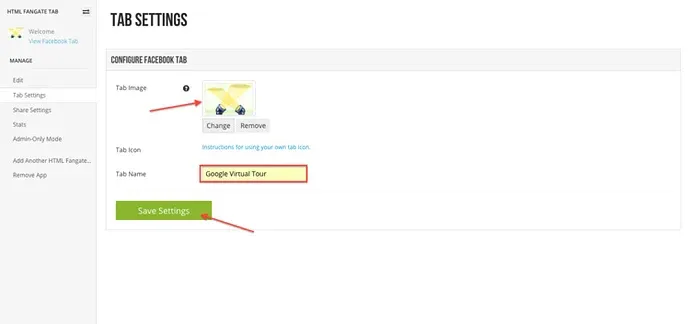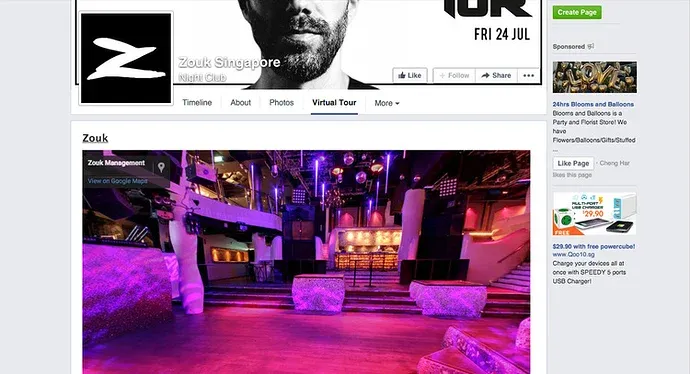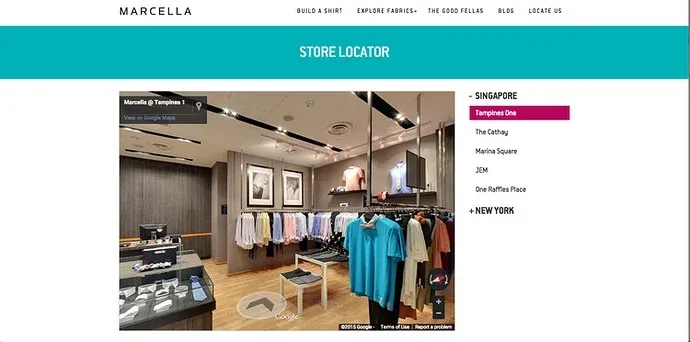How to embed Google Business View on Website and Facebook
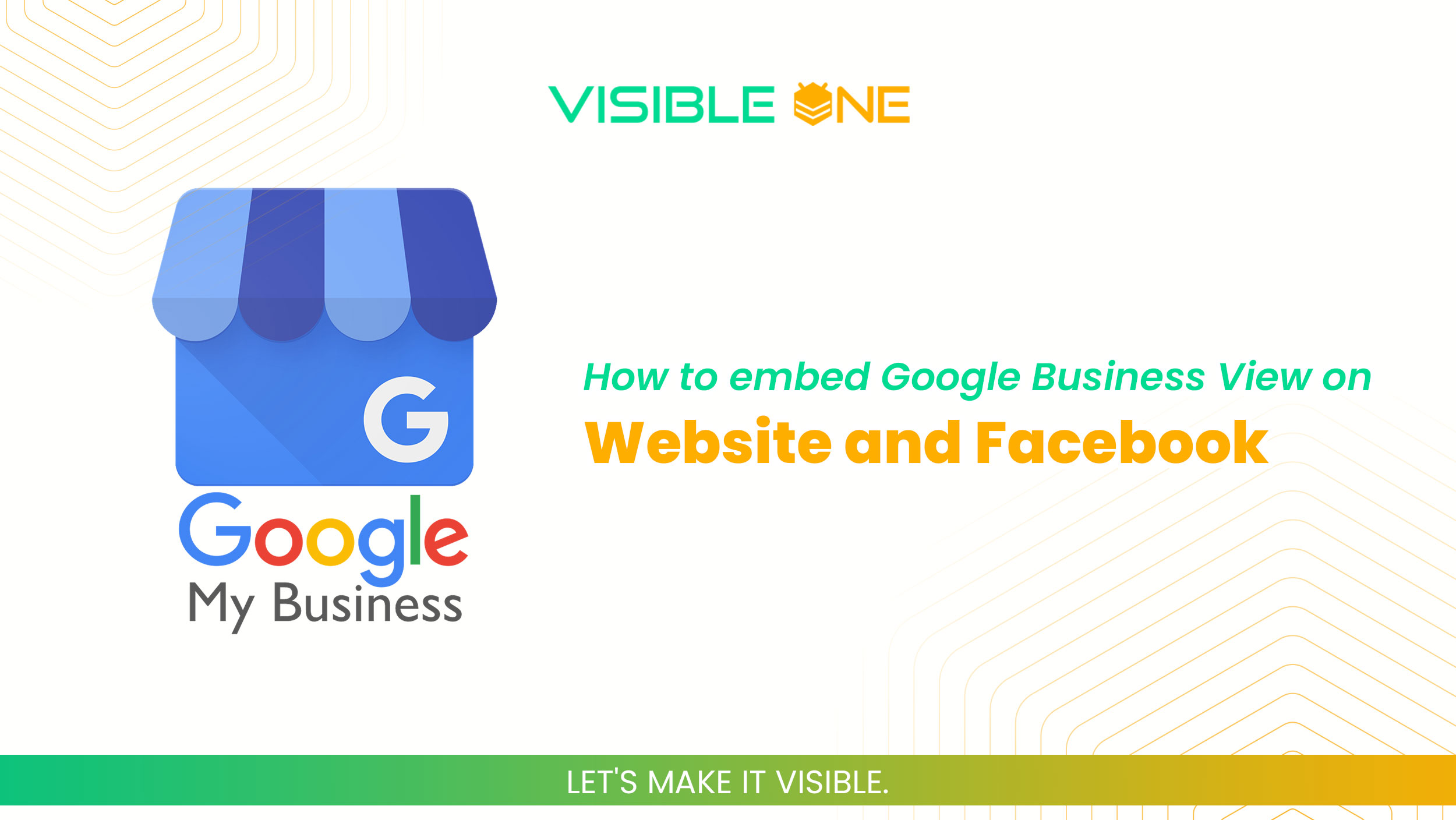
Google Business View also known as Virtual Tour is good for your business. Here’s how to embed it on your website and Facebook to increase your business exposure.
1. Log in to your Facebook account and go to ‘Wooboox Custom Tab’ and install it. You may access the app from here.
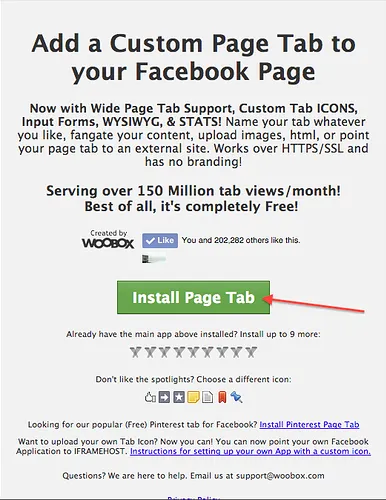
2. Add the tab to your designated page.
3. Click on ‘Configure Page Tab’.
4. On a separate tab, search for your business on Google and click on ‘See inside’, bringing you to your virtual tour.
5. Navigate to your virtual tour’s start point.
6. Click on the ‘menu’ button found on the top left hand corner of the screen and click on ‘share or embed image’.
7. Click on ’embed image’ and customize your iframe dimension/size and copy.
8. Paste code in the Page Source and save.
9. Go to ‘Edit Tab’ and customize your ‘tab image’ and ‘tab name’. Done!
Visible View on Website
10. Repeat step 4 to 7 and paste the code into your website. That’s all!